So, you just found that you had deleted or lost some files? Maybe on your computer hard drive or an external storage device. And you also learned that there are free data recovery software might be able to recover the files.
There’s more than meets the eye, though. Some of the file recovery programs are good, some are not. Some claim to be free — but when you try to use them, you find out you have to purchase a license to fully recover or save your files.
Seriously, I hate the trick! Yes, I call it a “trick”. How do you tell good, solid data recovery software from wallet-sucking fraudulent programs? Here’s your answer: I’ve personally downloaded, tested 50+ data recovery programs on my Windows 10 based PC and macOS based MacBook Pro, sorted out the truly free data recovery tools and put them all in one place. The apps listed below are 100% free, or open source, or freeware, which means there’s no catch and you can use them to scan, recover and save your files without any restrictions. No need to purchase a license! Before you read the list though, check out these practical data recovery tips to increase your chances of recovering the data.
Saving additional data to the disk drive in question could overwrite your deleted data, making it difficult to restore your lost information. Stop using the computer or device (or SD card, flash drive, etc.) where your lost files located. Try not to install a data recovery program on the same drive you want to recover files from.
Once you are ready to export the recovered files, save them on a different volume. Update Note (July 2018): Hey, it’s been a while since I check this roundup post again. Sadly, a few programs in this list are no longer free. Some got acquired, some don’t work anymore due to lack of updates. For the accuracy of this post, I have to remove some programs from this list. Previously there were 20 truly free data recovery programs got featured, now much fewer. This is unfortunate, but understandable if you stand from the developer’s point of view.
These days it’s really hard for software developers to keep updating a piece of free software (especially Mac apps) to make it still work with the latest operating system. Also, some free data recovery software are pushing users to buy their Pro versions. A good example is Recuva. I just tested the last version of Recuva on a Windows-10 based PC, and I instantly felt the maker is promoting Professional more aggressively than before though the free version should be enough to handle your data recovery needs.
By the way, in case you don’t know. The maker of Recuva and, Piriform, got acquired by Avast in 2017. Now you get the point 🙂 But Recuva is still free to use if you can spot out the catch (and I’ll point it out below). Anyway, thanks for your attention and I appreciate your feedback on this article. Quite a few readers emailed me personally, thank you for taking the time. And if you get to know a new free data recovery tool, leave a comment or send me an email. Okay, I get your feedback that sometimes free data recovery software just don’t work that well.
If you are willing to try a paid data recovery program, I recommend – they have both Windows and macOS versions and support recovering data from mobile devices like iPhones and Android phones as well. Free trails are available but won’t allow you to save your files (if found after the scan). Also, your success rate may vary.
Recuva (Windows) If you want to get back the files you accidentally deleted from Windows Recycle Bin or USB stick, then is absolutely the first program you should try. A couple of years ago, I used it to recover most of the photos and videos for a friend in San Francisco who accidentally formatted her camera SD card.
Recuva is 100% free for personal use. You can get Recuva from its official website. Just scroll down on the page and click the green “Free Download” button, when using the program do not be bothered by the upgrade pitch 🙂 Here’s a video tutorial you may find useful. What I like:. Quick to download and install. The portable version runs from flash drive.
Easy to use. Perfect for everyone as it comes with both simple and advanced options. Deep Scan function could find more files though take a bit longer. Able to preview highlighted images before recovery. What I Dislike:. Many junk files are scanned and listed there.
Some of those show as unrecoverable, making it a bit hard to find the files you actually want. PhotoRec (Windows/Mac/Linux) Created by Christophe Grenier, is a free, open source file recovery program that works amazingly well on almost every operating system.
PhotoRec isn’t just a photo recovery tool (don’t be fooled by its name). You can use this powerful software to recover nearly 500 different file formats from hard disks or removable media. On how to use PhotoRec step by step. What I Like:. Works on multiple platforms (Windows, macOS, and Linux).
Updated by its developer regularly. Powerful recovery capability that includes a large variety of file formats. It’s open source (source code is released). What I Dislike:.
Not very user-friendly, as it uses a command line tool interface. You may want to get some help from a techie friend to get this working properly. Puran File Recovery (Windows) Another powerful, yet free data recovery utility. Works great to rescue data from practically any storage medium. The software supports ten different languages. All Puran utilities are totally free for private and non-commercial use.
You can see a video tutorial from YouTube. What I Like:. Deep Scan and Full Scan options for more powerful searching. Able to preview files once highlighted. You can categorize found items by file types. Pictures, videos, documents, etc.
File quality reserves after recovery. What I Dislike:. Not that intuitive for new users, especially when compared to some of the other options on this list. Glary Undelete (Windows) A great undelete tool similar to Recuva, “unerases” items from FAT and NTFS disks. It’s simple to use: just choose a drive to scan, click “Search”, and wait for a while, depending on the volume of the disk selected. You’ll see a bunch of files found. Once you do, just navigate to the folders on the left, use the preview function to locate your targeted items, and you’re good to go!
Check out more from. What I Like:.
Quick to download and install. Clean, logical software interface. Perfect for undeleting items from the Recycle Bin or an external storage device. Preview capability helps find files you want to retrieve. What I Dislike:. Many junk files are found and listed, which can feel a bit overwhelming.
Less capable of recovering data lost to formatting or a hard disk crash. SoftPerfect File Recovery (Windows) This is another nice tool to bring your accidentally deleted files back to life. (scroll down on the page to download the program, skip the EaseUS recommendation) was primarily developed to help you rescue data that was accidentally deleted from hard disks, USB flash drives, SD and CF cards, etc. It supports popular file systems such as FAT12/16/32, NTFS, and NTFS5 with compression and encryption. The program runs under Windows XP through Windows 10. What I Like:.
Portable, no installation required. 33 interface languages are available. Very easy to use – no unnecessary settings and screens. Able to restore files with “path”.
What I Dislike:. No file preview. Scanned files are listed one-by-one without being categorized in folders.
Exif Untrasher (macOS) is another totally free program that runs on Mac (macOS 10.6 or above). It’s primarily designed to recover JPEG photos that have been deleted from a digital camera. It also works if you want to get back lost JPEGs from an external drive, USB stick, SD card, etc., as long as it’s a removable disk you can mount on your Mac. What I Like:. Easy to download and install. Quick and accurate in findingrecovering erased pictures from my camera SD card.
Quality of recovered photos is very good. What I Dislike:. Works only with JPEG files. Can’t recover photos removed from an internal Mac hard drive (you’ll notice the “Macintosh HD” option is greyed when you attempt to select the volume).
Tokiwa Data Recovery (Windows) If you want to recover your lost files quickly, is a nice option. It’s a standalone application, which means little time is required for the installation process. In my case, Tokiwa found 42,709 files in less than a minute — very efficient! Tokiwa claims it can retrieve and wipe documents, archives, pictures, videos, and more from common storage media. What I Like:. It’s portable — no installation required.
Fast scanning process. Deep scan function available after simple scan is over.
Capable of wiping files permanently. What I Dislike:.
I couldn’t find any settings or documentation — though it’s simple to use. Can’t preview images or files. Wipe function doesn’t allow erased items to be saved in the system drive. PC INSPECTOR File Recovery (Windows) Another super-powerful freeware, helps recover deleted, formatted files from disks or partitions, even if the boot sector has been erased or damaged. The program won’t help if you have mechanical problems with your disk drive, however, and it can’t be installed on the same drive you’d like to recover files from. A video tutorial is available on.
What I Like:. Powerful, able to detect logical drives that other freeware can’t. Easier to organize recovered files, as it automatically puts them into correct file structures. Supports many languages, as seen in the above screenshot. Claims it’s freeware for good.
What I Dislike:. Icons and instructions look a bit obsolete. Freezes sometimes during the recovery process. Wise Data Recovery (Windows) Another excellent freeware from the WiseClean family. Helps you recover files and folders from various devices. The software is intuitive: select the drive you want to scan, wait, then can browse the item tree to recover your precious files. What I Like:.
Simple to set up and use. Speedy scanning process. Multiple languages available. What I Dislike:. No deep scan capability. Large percentage of files are unrecoverable. UndeleteMyFiles Pro (Windows) Don’t be fooled by the software name.
While it sounds like a pro edition that requires a purchase to use, is absolutely free, and comes with tools for data recovery and file wipe as well. Just select the drive, scan it, and you should be able to view a list of missing files. SeriousBit, the developers, says UndeleteMyFiles Pro works well for recovering deleted files from hard disks, USB, SD/CF cards, and other storage media. What I Like:. Quick, easy and intuitive to use. File preview ability for certain types of files.
What I Dislike:. File names are missing in scanned results. No deep scan capability. TestDisk (Windows/Mac/Linux), PhotoRec’s sister program, is an extremely powerful partition recovery tool developed to help find deleted/lost partitions, make crashed disks bootable again, and a whole lot more. TestDisk is like an experienced doctor that cures most of the problems related to computer hard disks. A video tutorial about. What I Like:.
Free, open source, secure. Can fix partition tables and recover deleted partitions. Rescues data from problematic partitions caused by faulty software, certain types of viruses, or human error. What I Dislike:. Non-GUI program — i.e.
It’s not for computer newbies as it requires more tech knowledge to use successfully. Undelete360 (Windows) Like the name says, undeletes files you accidentally removed from your computer, Recycle Bin, flash drive, digital camera, memory card, etc. You’ll see two tabs when the program is launched: “ Recover Files” and “ Wipe Files“. To get back your deleted items, stay on the “ Recover Files” tab, highlight the disk drive, and start searching. What I Like:. Multiple languages available.
The file tree is very helpful to find targeted items. File path, as well as the condition of the files, are indicated. Includes a wipe tool that securely deletes files that are beyond recovery. What I Dislike:. My computer hung during the scanning process. Quite time-consuming compared to most of the other apps listed here. FreeUndelete (Windows) As the name indicates, is freeware tool that undeletes files from any NTFS- and FAT-based volume.
FreeUndelete runs on Windows 10, 8, 7, Vista, and XP. During my test, I found the program intuitive, and the process of data scanning is pretty fast. However, what frustrated me was that the found files and folders are not well-organized, making it hard to actually select and recover those you want to recover. What I Like:. Quick to download, install, and scan. Very intuitive – no complicated buttons or options. What I Dislike:.
The panel on the left is kind of odd — there is no drive D: or E: on my computer. Found files are poorly organized. I couldn’t find the pictures I wanted to recover, whether they were recovered or not. Lazesoft Recovery Suite Home (Windows) If you are looking for an ultimately powerful windows rescue solution, then is the one. Besides recovering data from common disks, Lazesoft also comes with a set of utilities that rescues your Windows system when you forget your login password, or even won’t boot.
Note: the software has several editions, but only the Home Edition is free. What I Like:. Multiple modes (Undelete, Unformat, Deep Scan) available to choose. Able to preview pictures before they are retrieved. Many super-useful utilities are included, including password recovery, Windows rescue, disk clone, and more. What I Dislike:.
Download is a bit slow. WinHex (Windows) is targeted more toward forensics data recovery needs. After you download the archive, unzip it and click on “WinHex.exe” to run the program.
It might be a little overwhelming the first time you open it. To scan and recover data, move to “Tools” - “Disk Tools” - “File Recovery by Type”. TechTarget also has a detailed. What I Like:. The only freeware I found for investigation and forensics usage.
Able to edit/clone disk and recover partitions as well. What I Dislike:. Needs certain expertise to handle the program. Which Free Recovery Software Is The Best? So, what do you think of this list? Have you tried some of them? Did it work to retrieve your lost files?
I’d like to know your stories. For me, I really like and Exit Untrasher for Mac because they helped me pull back some of my deleted items. Also, if you found another free data recovery software that I missed, please leave the comment below and let me know. I’d be happy to test it out and may feature it here as well. Don’t forget to backup your computer and hard drive! I just did so with my MacBook, see my recent post:.
Either way, thanks for reading, and I wish you best of luck getting back the lost data. Hi JP, thanks so much for your post. I just read through your post on “Free Data Recovery Tools.” I recently accidentally deleted all of my photos and videos on my Galaxy Note III. Are there any free photo/video recovery tools that would work for this phone? I’ve searched all over the internet and even paid for and downloaded a program that was supposed to do this, but it failed every time and wasted a good five hours of my life (and made me feel nervous as it was using the developer tools on my phone).
The photos are of my 2-year old boy, taken over the past year, with videos as well. Of course, I was too dumb to back up my files. If you have any advice, I would greatly appreciate it. Even if you know of places where you can take a phone to be services by a professional, I would be grateful.
I live in the SF Bay Area, but also come down to San Diego often (I read your bio). Thank you so much in advance! Hi Rocky, It depends. If your photos and videos were stored on an external memory card in your Galaxy Note III, you try Recuva (or any other free software I mentioned in this post). If they were saved on your Android phone internal memory, then you’ll probably have to rely on a paid software like Dr.Fone for Android (it offers a free trial version, with function restriction though). However, I want to point out that chances to retrieve the files are NOT 100% due to the nature of data recovery. Especially if you have continued using your Galaxy to take more photos (or performed any other data generation activities), it is likely that your deleted files could have been overwritten — meaning unrecoverable.
Regarding professional data recovery services, unfortunately I have never tried such service so sorry I am unable to recommend any. I heard that many are actually scams, especially those remote ones. If you decide to try, search on Google and if possible visit several local service providers in Bay Area.
Then decide to go with the one you trust. I hope this can be of help to you. Anyway, best of luck and remember to make regular backups next time. Hello JP My daughter accidently deleted one of her worlds from minecraft. She was using samsung tab T211 with no sd card or backup installed. I am trying to recover it using recovery software with not much success. One software I was able to recover the files but there is a huge list of files and I am unable to recognise either the files from tab or minecraft.
I am using a acer laptop for this process. Can you please help me choose the software which can help me the best, among all listed above on your site.
In need of a prompt reply. Hi, I was just reading your article and I need some advice.
Last summer, I woke up to find that all my notes on my iPhone 5s were missing. I didn’t delete them, they just disappeared.
I tried everything to get them back, even talking to a specialist at apple. Since I didn’t have a backup of them, I kind of gave up hope. But now I’m wondering if I could use one of these programs to get them back.
My iPhone is only at iOS 8 something, though, so I don’t know if it will work. I would be so grateful if you could give me any kind of advice on which program to use. Great article, thanks! I haven’t tested all of the programs listed (not yet anyway) but I wanted to share a tool I’ve used successfully on many occasions. That would be Puppy Linux. It’s a live distro which easily fits on a cd or small usb flash drive.

Where other tools get stuck in a loop due to read head errors or CRC errors, Puppy’s file manager retries a few times and then moves on to the next sector. It’s also capable of bypassing bad/physically damaged sectors.
Added benefit: because it’s a live distro, it doesn’t write anything to the hard drive(s) involved unless you direct it to do so or you’re really clumsy. So regardless if you’re trying to recover from an internal drive, usb drive or drive temporarily docked in a usb adapterit’s really safe. Some OS’s have background processes which perform read/write actions under the radar and that can potentially complicate things.
'How do I recover data from my Western Digital Hard Drive?' - a question from Quora Data loss is a very common thing. Western Digital delivers high quality and high-performance hard drives in the industry. There is no doubt about the quality of these hard drives.
But even the Western Digital hard drive users can lose their precious data stored on their hard drives. There are various common reasons that can lead to data loss on your Western Digital hard drive like: accidental deletion, formatted and damaged hard drive, corrupted file system, unrecognized hard drive, inaccessible drives, or virus attacks. When data loss occurs with you, you can get a powerful to help you to recover data from Western Digital external hard drive. But you should remember that do not save any new data and files on the Western hard drive, or it will cause your lost data to be overwritten. In the following guide, we will offer the specific Western Digital Data Recovery solution for you.
Part 1. The Best Western Digital Data Recovery Software External hard drives are more susceptible to data loss than internal hard drives as they are connected and disconnected to various computers in their lifetime. Data losses are as common on Western Digital external hard drive as on other hard drives. But data is not deleted from a hard drive permanently but only the link to the data is deleted from the register, making it inaccessible.
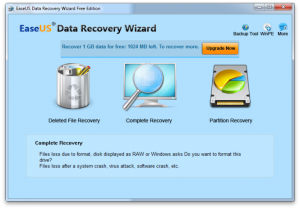
The file will remain on the WD hard drive until it is overwritten by new files and data recovery software makes use of this principle to recover data from Western Digital external hard drive. You just need to use the right Western Digital hard drive recovery software that can help you recover your data safely from your Western Digital portable hard drive. We have found that Recoverit Data Recovery is the best tool for data recovery on WD external hard drive. Why Choose Recoverit Data Recovery? Is a propriety data recovery tool from the global leader in the Application software development - Wondershare. If you ever face data loss on your Western Digital external hard drive, then you can choose the Recoverit Hard Drive Data Recovery tool to help you recover lost data from Western digital hard drive easily and effectively. Video Tutorial on How to Recover Data from Western Digital Hard Drive Watch the video tutorial on how to recover data from Western Digital hard drive with the Recoverit WD hard drive recovery software.
You can also turn to the following text-based guide and take the next simple steps for Western Digital hard drive recovery. How to Recover Data from Western Digital External Hard Drive First, you need to download and install the Recoverit Data Recovery and then launch it on your computer after installation. After that, you can follow the steps to recover data from Western Digital external hard drive.
We will start the next tutotial with Recoverit Data Recovery Windows version. If Mac computer is what you're using, you can resort to this Mac hard disk recovery guide:.
Select a Data Recovery Mode Launch Recoverit Data Recovery. And to recover data from Western Digital hard drive, you should select ' External Devices Recovery' mode. Select 'External Devices Recovery' option Step 2. Select your Western Hard Drive Connect your WD external hard drive to the computer by using suitable cables. Next, select your Western Digital hard drive, and click ' Recover' button to process. Select the WD hard drive to go on Step 3.
Scan your Western Digital Hard Drive Recoverit Western Digital Data Recovery will start a quick scan on your Western Digital external hard drive for lost files. After the quick scan, you can preview the files that are found on the WD hard drive.
Quickly scan WD hard drive If the files you want are not there, click ' All-Around Recovery' to start a deep scan. The data recovery mode will deep dig into your Western Digital external hard drive and search more files, while more time is needed to complete the thorough scan. Try 'All-Around Recovery' to search more files Step 4. Preview and Recover Lost Data Recoverit will find all recoverable files on your Western Digital external hard drive. Preview and select the files that you want to recover and then click on ' Recover' button to restore them on your computer. Preview and recover the selected files.
WD External Hard Drive Not Recognized. How to Fix it? While using the WD external hard drive, users may go through issues like hard disk not recognized. A variety of reasons can result in a Western Digital external hard drive not recognized. Some of the common troubleshooting are discussed below. 1) Change the USB port or connect it with another new/available USB cable There are common chances that your WD external drive fails to be detected in your computer. In such case, you have to change the USB port or connect your hard drive by using a new USB cable.
In general, the issues like WD external hard drive not recognized easily gets fixed by the measures. 2) Scan and clean up possible virus or malware Virus attack is a serious issue when people connect their WD external hard drive to other computers.
The hard drive gets easily affected when attacked by a virus, which hampers its functioning and makes you unable to access the data available on the hard drive. This makes it vital to remove the malware or virus existing on your PC and WD hard drive.
By scanning it with reliable anti-virus software, you can easily remove the virus or malware. 3) Turn on USB Root Hub to make WD external hard drive recognizable To troubleshoot the problem like WD external hard drive not recognized, you can turn on USB Root Hub to make it recognizable. Select Start, type devmgmt.msc and press Enter. Open the Device Manager and expand the USB controllers. Now, right click on the USB Root Hub, select Properties and then head to Power Management. Uncheck the box saying 'Allow the computer to turn off this device to save the power'.
Use this process repeatedly to turn on all the USB Root hubs displayed on the list. After that, restart your computer and the WD external hard drive should appear on your PC. 4) Check Disk Management You can try checking the Disk management utility to see if the hard drive is showing up there or not. A drive may not be showing up because it hasn't been assigned a drive letter or assigned an already existing one. You can change the Drive letter of your Western Digital external hard drive to fix the issue. To change the drive letter of the hard drive, follow the below steps. Press Windows + R to start the Run command.
Type Diskmgmt.msc and press enter to start the Disk management. Now, find your WD external hard disk, right click on it and select Change Drive letter and path. Then, assign a new drive letter to your WD external hard and click OK to save the changes. After doing that, the following letter will be assigned to your Western Digital external hard drive and it will show up on the computer. Useful Tips to Protect Your Western Digital External Hard Drive. 1) Do not add new data - Do not add any new files to the WD hard disk after data loss from Western Digital external hard drive. This can overwrite the files that can be recovered from the WD hard disk and make all the data lost permanently.
Hence, before you find out and recover all the lost data on your Western Digital hard disk, stop adding new content on it. This will improve your chances of WD data recovery. 2) Use anti-virus software - Regularly scan your WD hard drive with authorized antivirus software to help remove possible viruses from your WD external hard drive. By scanning and removing viruses from your computer hard drive regularly, your computer will be healthy and free from any file corruption that could lead to data loss.
3) Eject WD hard drive by using 'safe remove' option - Never unplug or disconnect your WD hard drive abruptly as sudden removal may not give it enough time to save the status and lead to file system corruption. Always eject the WD external hard drive using the 'Safe Remove' option to prevent data loss from sudden ejection. 4) Save the files to another hard disk or storage device after recovery - Always save the recovered files on another hard disk or storage device to ensure 100% recovery.
This is because there is still a risk of data loss when you recover the files on the original location. Even if the drive itself has no problems, there is a chance of data loss when you recover files on the same location as it can overwrite the files that are to be recovered and you will permanently lose them. No doubt Western Digital produces the best quality hard drives, but even they are as susceptible to data losses as other hard drives on the market. You may get really troubled when you lose your precious data due to any data loss reason.
Mac Hard Disk Recovery
In this case, you can use the Recoverit WD Data Recovery tool to easily. Download and try it for free now.